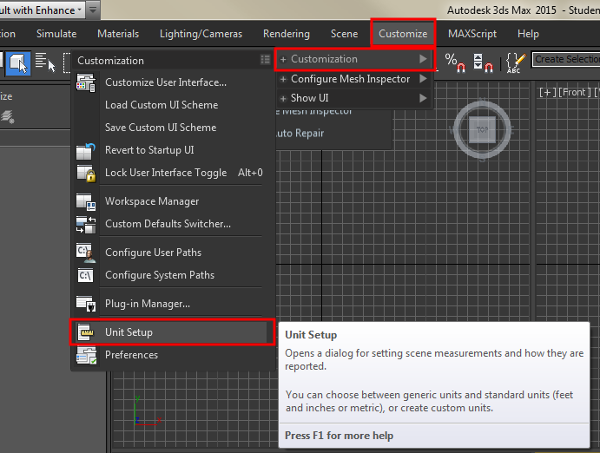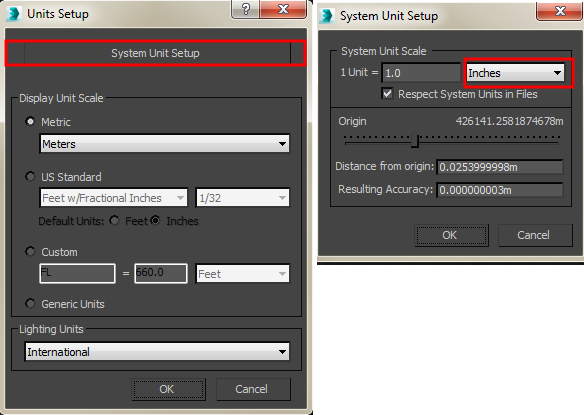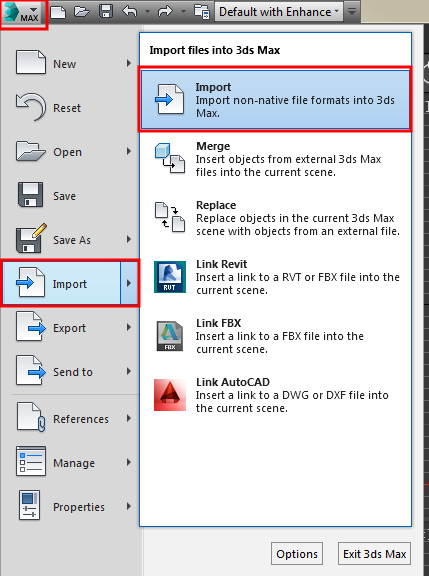Moving Assets into Autodesk 3DSMax
Units Considerations
We will use the file created in the “Illustrating the export/import process” section to illustrate how to get your MakeHuman ready for use in Autodesk 3DSMax.
Autodesk 3DSMax has two types of units: “system units” and “display units”. By default, Autodesk uses inches as its “system units”. It is essential that 3DSMax “system units” be set to their FINAL value BEFORE importing any asset. Once set, do not change them again for that scene. If a 1 cubic foot cube object is imported, and then the system units are changed from inches to meters, the cube will become 1 cubic meter in volume.
The use of imperial inches as system units can complicate the process of FBX export/import, but if you export from MakeHuman using inches and import into 3DSMax using “automatic settings”, things should work well. [edit RWB: this needs rechecking after finalizing MH unit handing for FBX]. This is the straight forward approach for architectural work in the U.S. where imperial units are common. The Autodesk web site discourages changing the system units of 3DSMax from default, but makes an explicit exception when importing assets from sources constructed using metric dimensions [1][2].
If you are importing many metric objects into 3DSMax from other programs, it may make sense to change your “system units” to either centimeters or meters, and export your MakeHuman character in FBX format with the corresponding units. System units and Display units in Autodesk 3DSMax can be accessed from the Customize | Customization | Unit Setup menu:
In the Units setup dialog choose “System Units”, and in the System Unit Setup dialog choose your desired units. Notice that in the figure below that although the “system units” are set to the default units of inches (right dialog), the display units are set to meters (radio button next to metric in left dialog). Imported assets are scaled into system units. System units are then converted to display units for the purposes of the 3DSMax ruler display, but remain stored internally in original system units.
With this understanding of how to control the 3DSMax side of things, let’s import our MakeHuman character. We will leave 3DSMax set to inches, and export our MakeHuman FBX file using inches as units as well.
Importing FBX into 3DSMax
From the 3DSMax application menu choose Import |Import, and navigate to FBX file you exported from MakeHuman using inches.
By default, the exported file will be found in ~/makehuman/v1/exports/SomeName.fbx (where ~ is the user home directory). The textures for the exported file will be found in a subfolder called textures of the folder where the .fbx file is stored. 3DSMax can import either ASCII or binary FBX files, so either type of export can be used for MakeHuman export. [RWB Note: as of this writing there are still some issues with direct FBX binary export, but those are expected to be repaired going forward]. When the file is initially imported into 3DSMax it looks like this:
Click on the word [wireframe] in the top left of a viewport and choose realistic (or hardware in older versions) to see the material displayed with maps. The shortcut key is SHIFT-F3. To maximize the front viewport, left click it and type ALT-W.
Finally, it is helpful to hide the rig of the MakeHuman skeleton. In the panel on the right, select the Display tab on the right panel and click on the Hide Unselected button. Everything disappears from the viewport. Then on the same panel, click on Unhide by Name. In the Unhide Objects dialog that appears, ctrl-left click on each MakeHuman asset except the skeleton grouping to highlight them. Unhide these items by clicking the Unhide button at the bottom of this dialog.