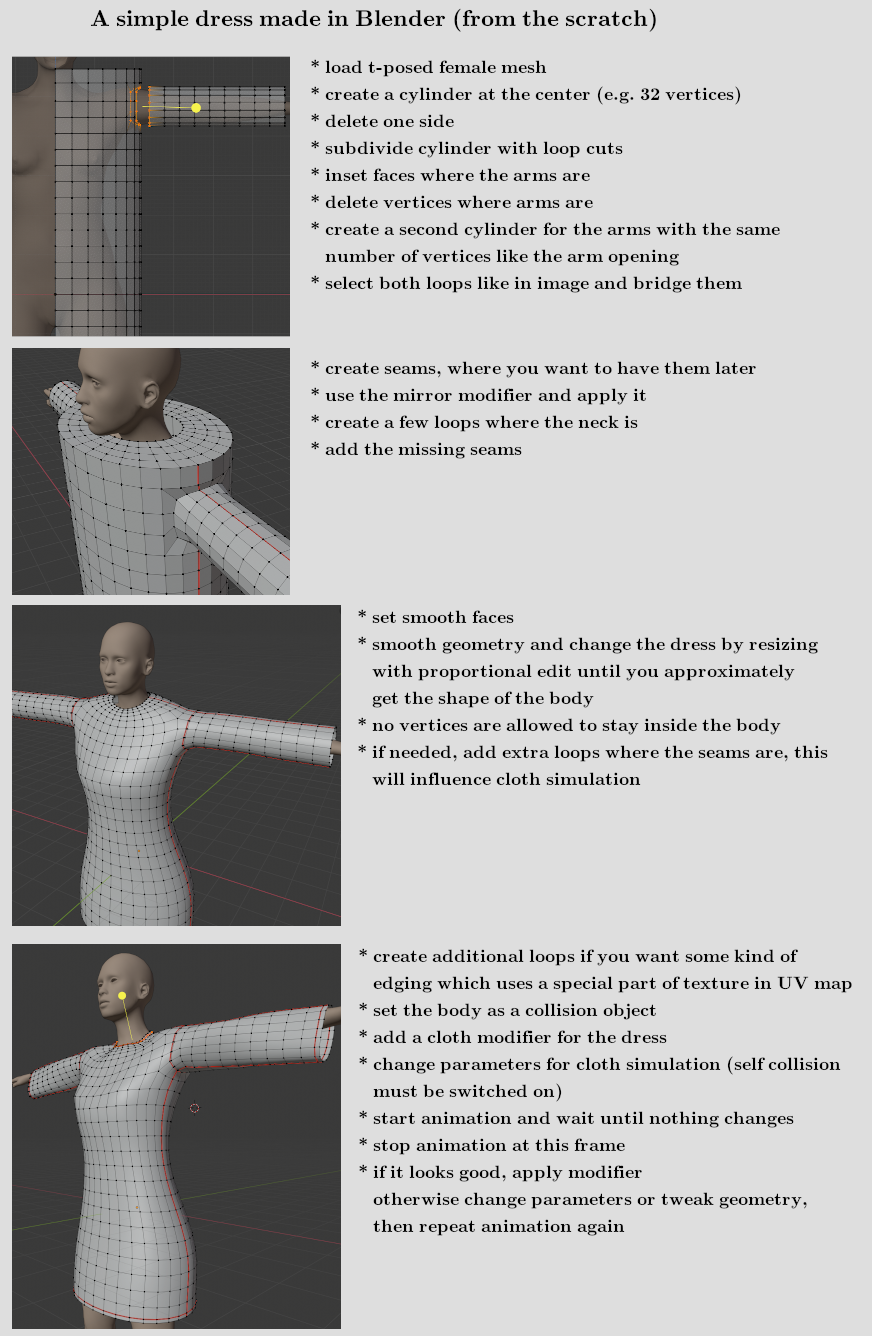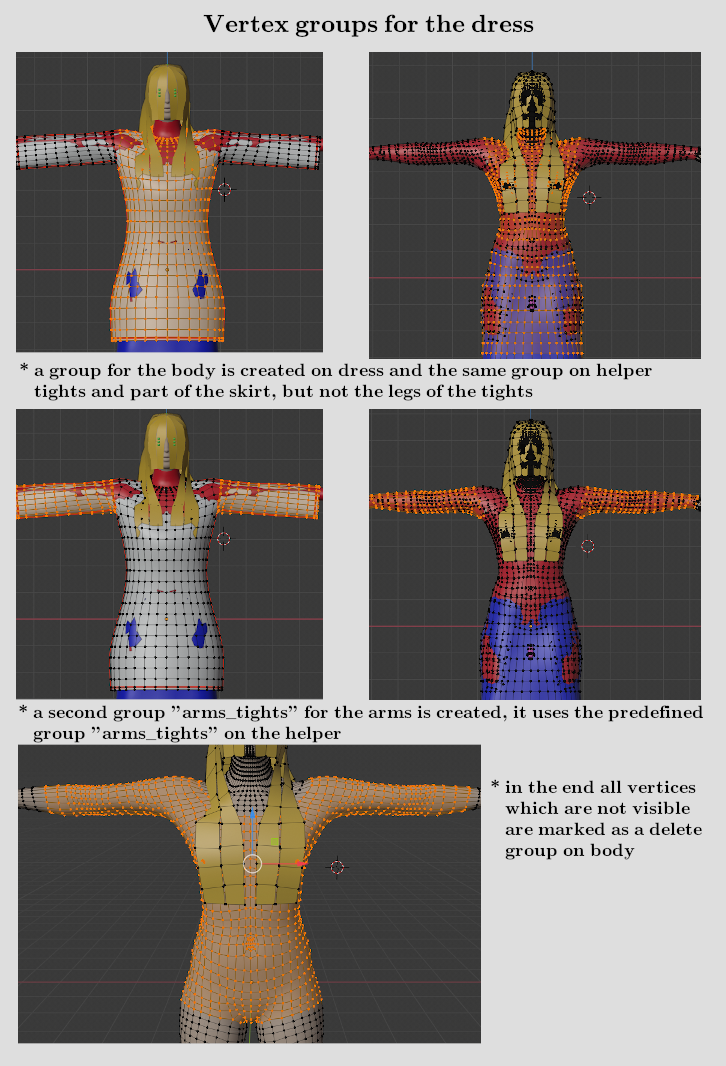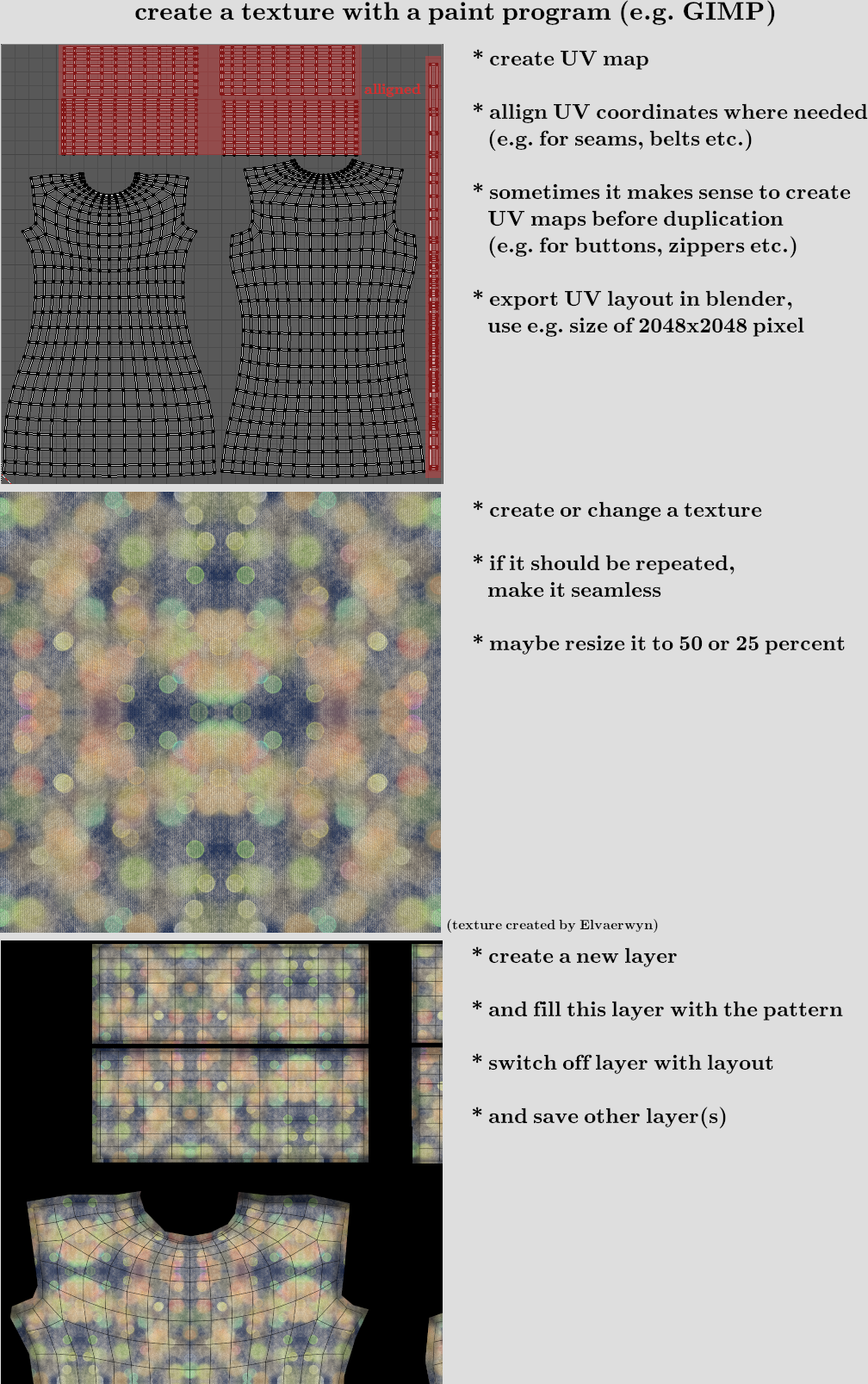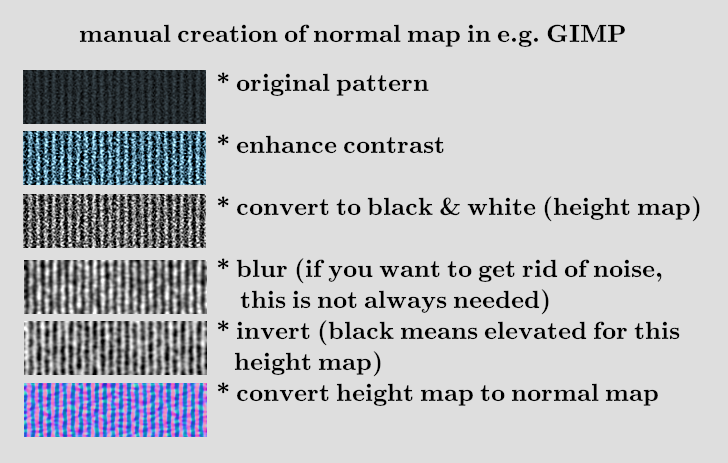Documentation:Modeling Clothes
Creating a dress from the scratch
There are a lot of ways to model a piece of cloth. There is also 3rd party software available, where it is possible to model clothes like a tailor does. Here is one way to create it with simple elements and then use Blender cloth simulation. To show an easy way, the work is done with a t-pose female mesh (with and without helper), so this time not the standard MakeHuman pose is used. These t-posed meshes are included in MakeClothes.
We only use cylinders, inset faces, extruding, loop cuts and edge bridging. Therefore we will have quads in the end.
Now the mesh must be UV-unwrapped. For some tips and tricks just read the next chapter about texturing.
After modeling the dress the vertex groups must be assigned. Therefore the female mesh without helper is deleted and the predefined one with helpers is loaded with MakeClothes.
Then all missing parameters are supplied and the dress is ready to go, but without texture.
Texturing the clothes
For the example we use a texture which is not created inside Blender with e.g. perspective painting. We use GIMP (or any other paint program) to create png-Files.
When the dress appears in MakeHuman it looked like the one on the left side. Result should be the one of the right side.
To have a base for a paint program the layout of the UV-Map must be exported. Depending on the details and to get a visible structure a minimum size of 2048x2048 is chosen.
When you create parts which are used multiple times (like buttons), you should UV-unwrap this geometry before you copy it. The copy of the texture will then be on the same position.
Sometimes it makes sense to align some of the unwrapped geometry, in the example we do that for the edges and sleeves. There are Blender tools to support this in the UV-map.
In the paint program we need a seamless texture (which can be repeated without visible seams). This can be created by a function inside the paint program or by mirroring.
In the example mirroring was used. The texture is inserted in an extra layer. The plane was simply filled with the pattern, the black mask is added in a third layer for clarification. Side effect of the black mask is that the file becomes a little shorter.
In the end we will supply a normalmap, which is created by the paint program and not in Blender. In this case we need to do a height map first. If we use a black and white image white means low and black means high. If the software works the other way round, just the inverted image is needed. This following steps are done for the edges of the dress.
(do be continued and improved :) )